Google Cloud DNS is a scalable, reliable, and managed Domain Name System (DNS) service offered by Google Cloud Platform. It provides name resolution for your applications and services, allowing users to access them using domain names instead of IP addresses. Cloud DNS offers high performance, low latency, and secure DNS resolution to ensure that your applications are always reachable and responsive.
Key Features of Google Cloud DNS
- Managed DNS service: Cloud DNS is fully managed by Google, which means you don’t have to worry about maintaining your own DNS infrastructure.
- High performance and low latency: Google’s global network ensures fast DNS resolution with low latency.
- Anycast serving: Cloud DNS uses anycast serving, which routes DNS requests to the nearest Google data center, reducing latency and improving performance.
- DNSSEC support: Cloud DNS supports DNS Security Extensions (DNSSEC), which provides data integrity and authenticity, helping to protect against DNS spoofing and cache poisoning attacks.
- Scalable: Cloud DNS can handle millions of domains and billions of queries per day, allowing you to scale your applications without worrying about DNS limitations.
Google Cloud DNS Concepts
- Managed Zones: A managed zone is a container for DNS records of a specific domain. You can create a managed zone for each domain you want to manage using Google Cloud DNS.
- Resource Record Sets: Resource record sets are collections of DNS records with the same name and type. They define how domain names are resolved to IP addresses or other resources.
- DNS Records: DNS records are individual entries within a resource record set, such as A, AAAA, CNAME, MX, and TXT records.
Creating a Managed Zone
To create a managed zone using the Google Cloud Console, follow these steps:
- Navigate to the Cloud DNS dashboard in the Google Cloud Console.
- Click on “Create Zone”.
- Enter the domain name, zone name, and a description for the managed zone.
- Click “Create”.
To create a managed zone using the Google Cloud CLI, run the following command:

gcloud dns managed-zones create my-zone –dns-name=my-domain.com –description=”My Domain”
Adding DNS Records to a Managed Zone
To add DNS records to a managed zone using the Google Cloud Console:
- Navigate to the Cloud DNS dashboard.
- Click on the managed zone you created earlier.
- Click “Add record set”.
- Enter the required information for the DNS record, such as the record type, name, and data.
- Click “Create”.
To add DNS records to a managed zone using the Google Cloud CLI, create a YAML file with the DNS records and then run the following command:

gcloud dns record-sets import my-zone –zone-file-format=path/to/zone-file.yaml
Updating DNS Records
To update DNS records using the Google Cloud Console:
- Navigate to the Cloud DNS dashboard.
- Click on the managed zone containing the records you want to update.
- Click on the record set you want to update.
- Make the necessary changes to the record set and click “Save”.
To update DNS records using the Google Cloud CLI, you can use the gcloud dns record-sets transaction commands to start a transaction, make changes, and then commit the transaction: “192.0.2.2” gcloud dns record-sets transaction execute –zone=my-zone
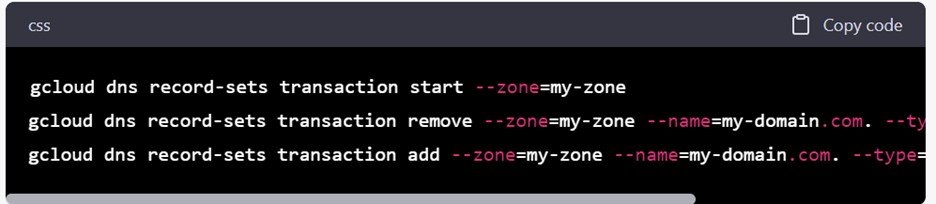
gcloud dns record-sets transaction start –zone=my-zone
gcloud dns record-sets transaction remove –zone=my-zone –name=my-domain.com. –type=A –ttl=300 “192.0.2.1”
gcloud dns record-sets transaction add –zone=my-zone –name=my-domain.com. –type=A –ttl=300
Deleting DNS Records
To delete DNS records using the Google Cloud Console:
1. Navigate to the Cloud DNS dashboard.
2. Click on the managed zone containing the records you want to delete.
3. Select the record set you want to delete.
4. Click “Delete” and confirm the deletion.
To delete DNS records using the Google Cloud CLI, you can use the `gcloud dns record-sets transaction` commands similar to updating records, but only remove the record:
gcloud dns record-sets transaction start –zone=my-zone
gcloud dns record-sets transaction remove –zone=my-zone –name=my-domain.com. –type=A –ttl=300 “192.0.2.1”
gcloud dns record-sets transaction execute –zone=my-zone




